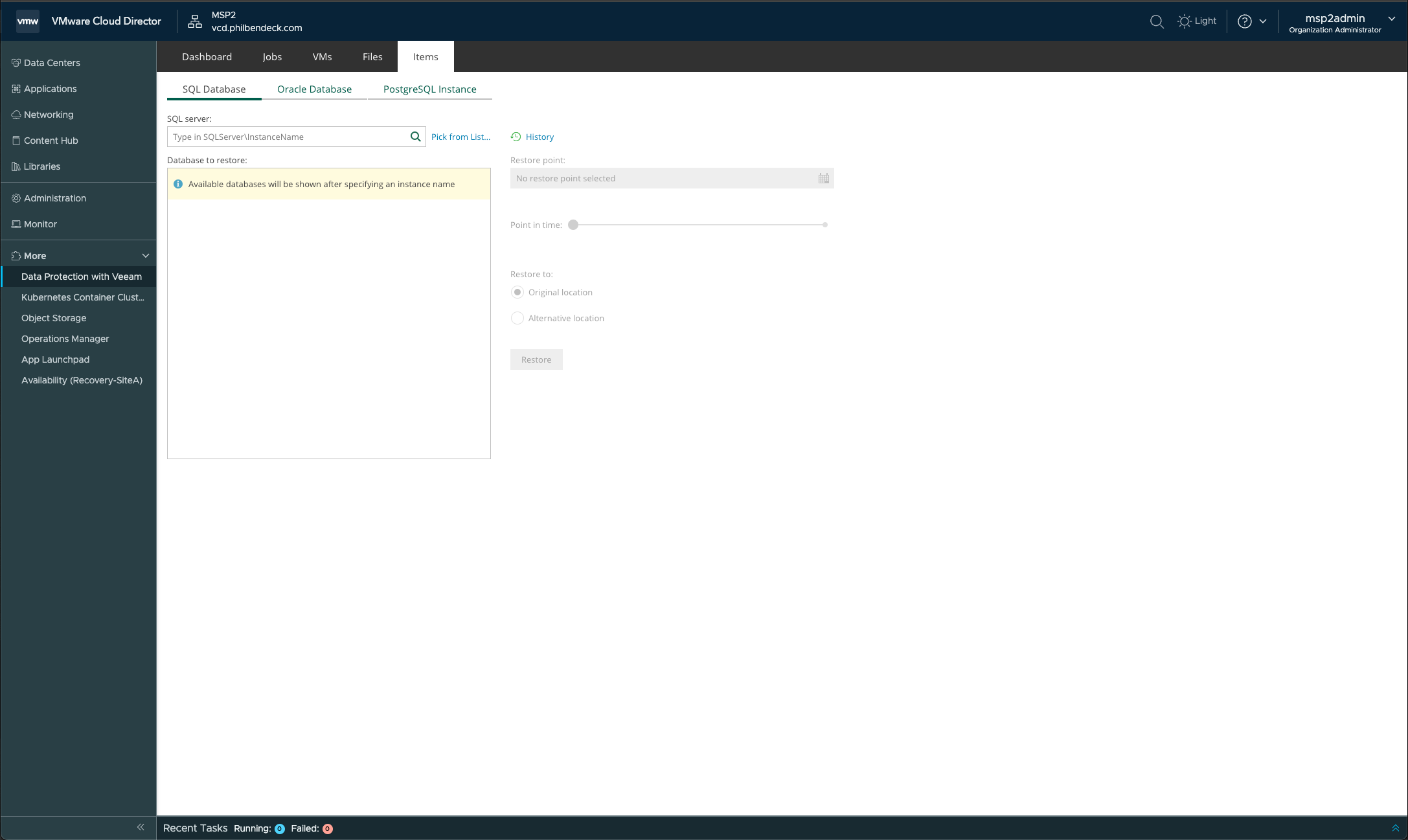¶ Introduction
- Veeam has released VBR 12.2.2 on August 28th, 2024.
- Destination: Data Freedom with the latest release of Veeam Data Platform 12.2
- This release supports the latest API methodologies leveraged on VCD 10.6.
- Discover the Latest Version of Veeam Solutions
- Veeam Backup & Replication 12.2 Release Notes
¶ Veeam Upgrade
1. Upgrading Veeam Backup & Replication to 12.2.2 is a seamless process.
2. Using the VeeamBackup&Replication_12.2.0.334_20240824.iso, the installer will prompt you to upgrade:
- Veeam Backup Enterprise Manager (First Upgrade)
- Veeam Backup & Replication (Second Upgrade)
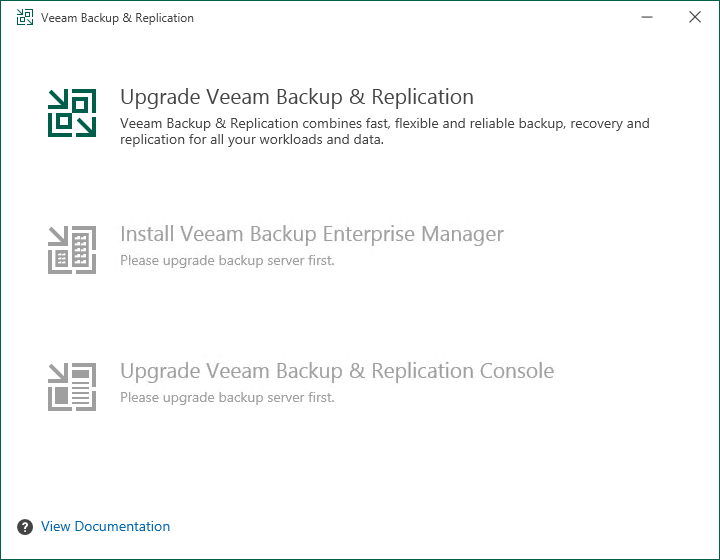
3. Once those (2) Veeam platforms have been successfully upgraded, you need to upload and install the latest VCD plugin found in the VeeamBackup&Replication_12.2.0.334_20240824.iso.
- Path:
<DRIVE-LETTER>:\Plugins\Cloud Director
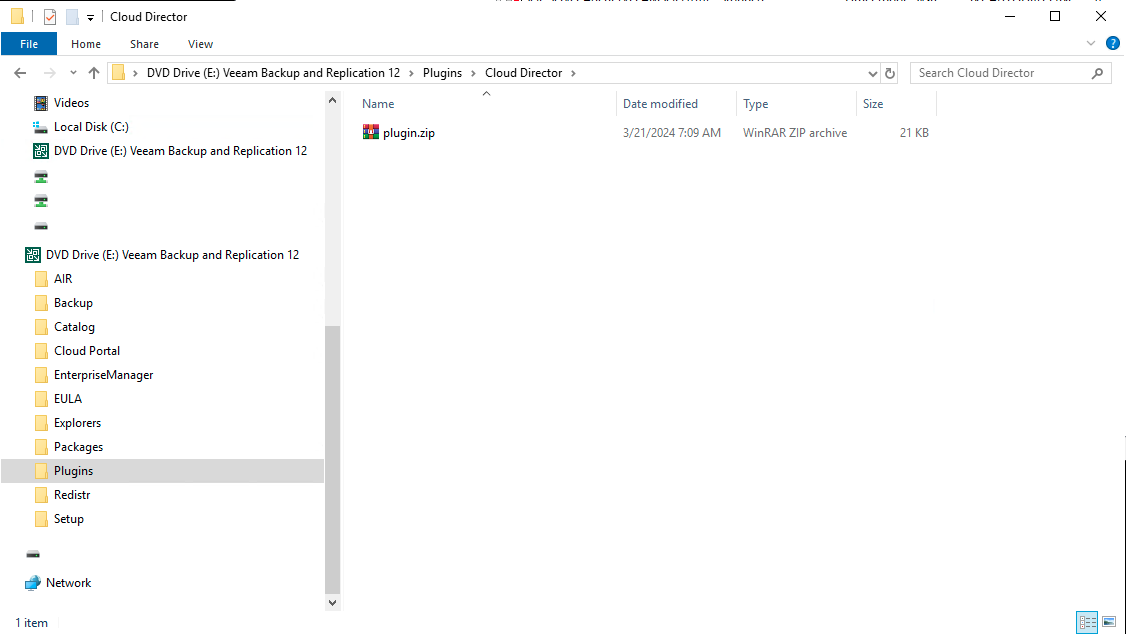
¶ Upload Plugin to VCD
Important
In VMware Cloud Director Service Provider Admin Portal, you cannot upgrade plug-ins. To switch to a newer version of Veeam Plug-in for VMware Cloud Director, delete the current plug-in version and then upload a newer one. For more information on deleting the plug-in, see the Delete a Plug-in From Your VMware Cloud Director section of VMware Cloud Director documentation. For details on uploading the plug-in, see Uploading and Configuring Plug-in.
Before you delete the plug-in, make a note of the Cloud Director organizations that are allowed to use the plug-in. For more information on how to view them, see the Publish or Unpublish a Plug-in from an Organization section of VMware Cloud Director documentation.
- For more information: Veeam Plug-in for VMware Cloud Director
1. Upload Plugin to VCD by uploading the plugin.zip retrieved from VeeamBackup&Replication_12.2.0.334_20240824.iso.
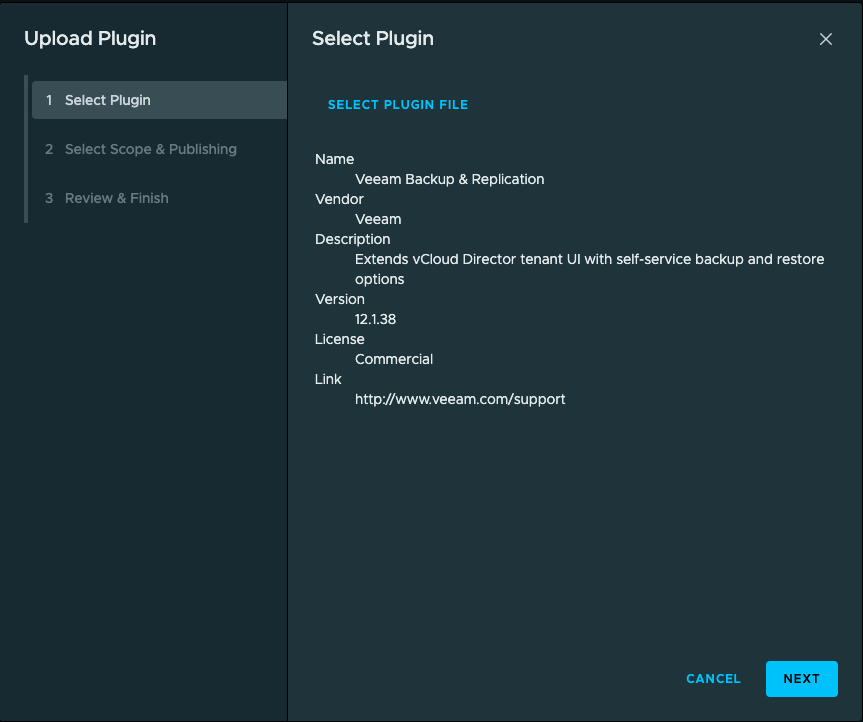
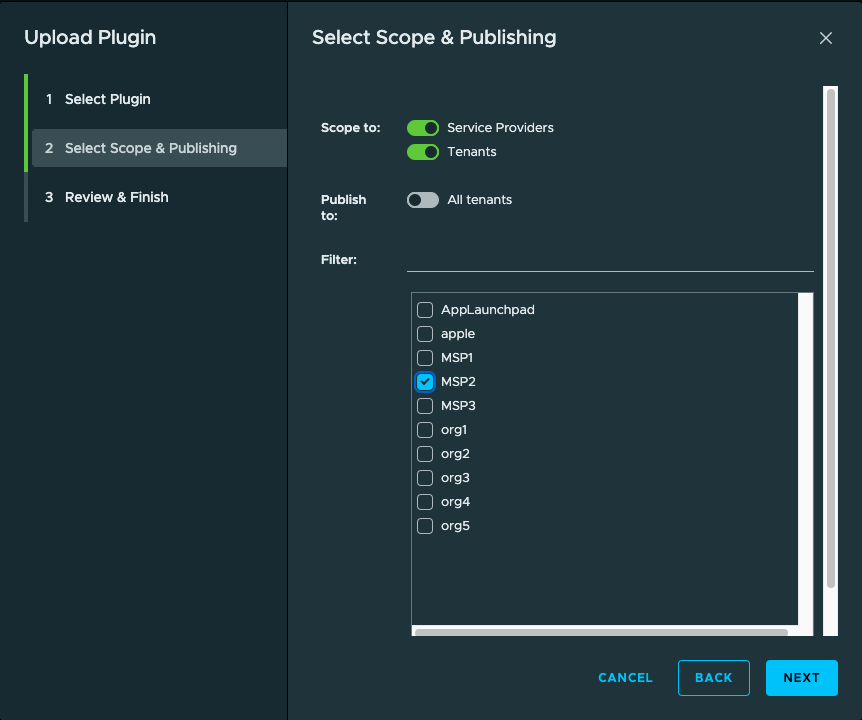
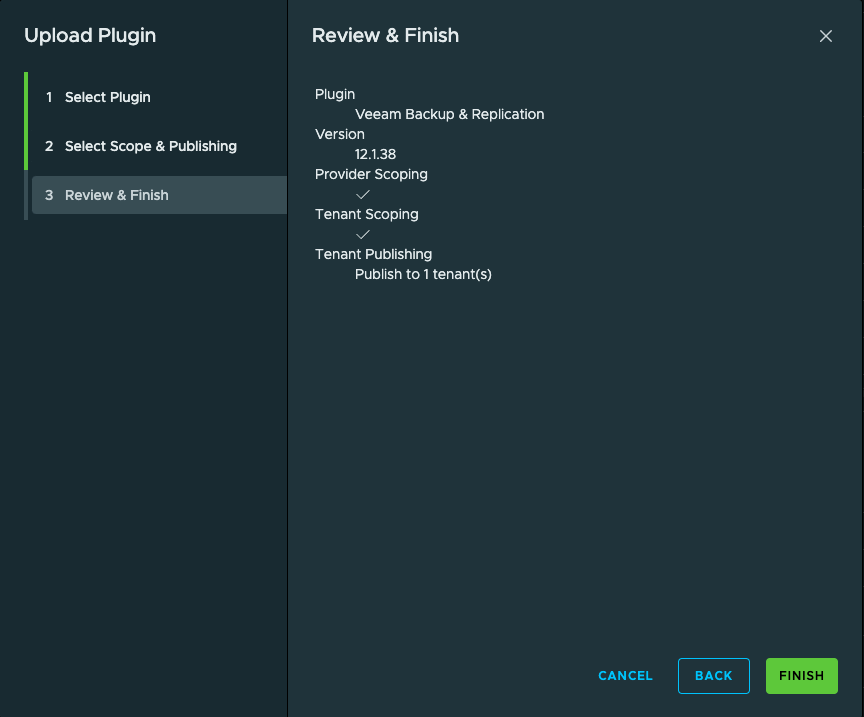
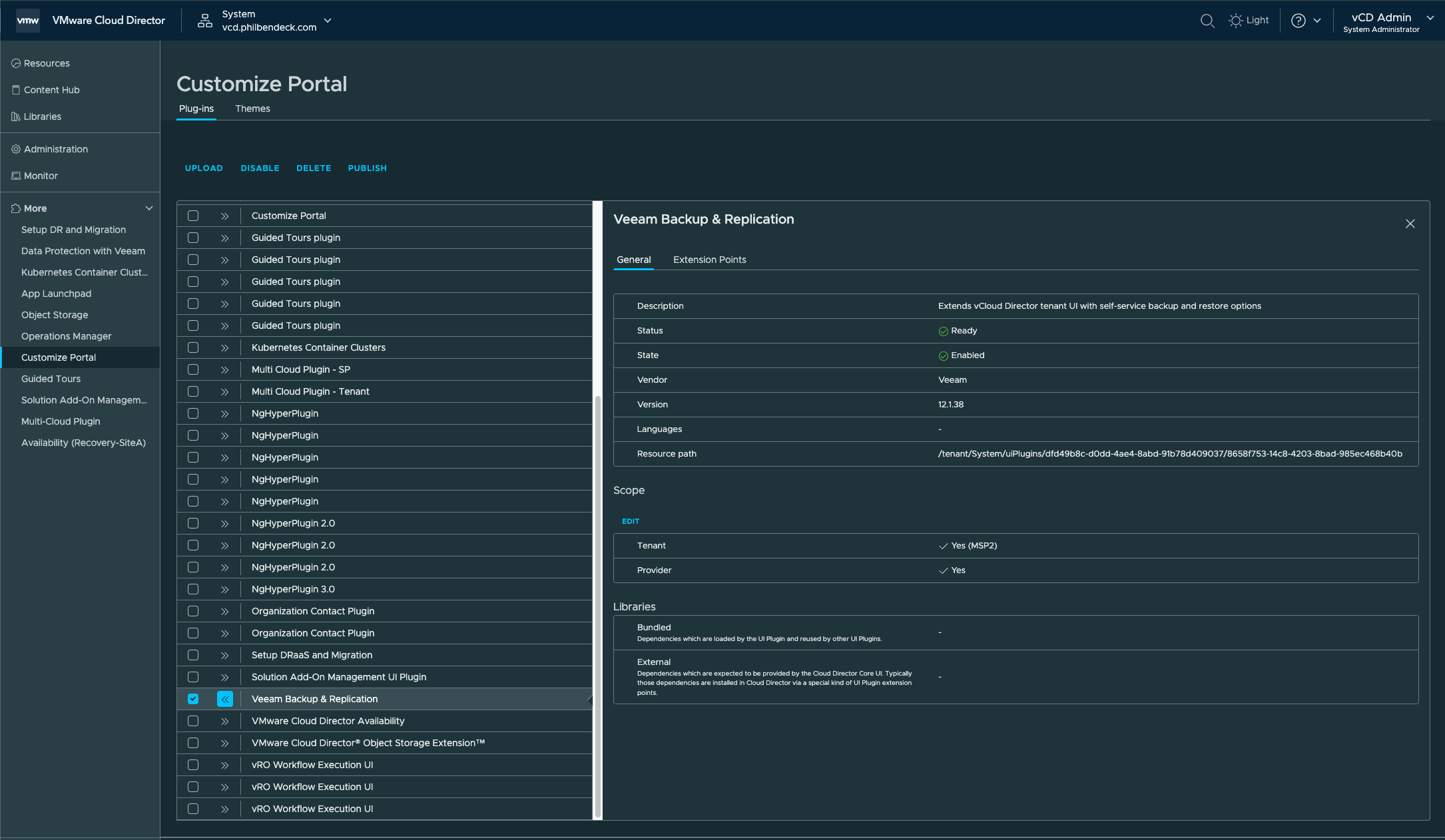
2. Go to the Data Protection with Veeam and ensure the FQDN is correct, and select SAVE.
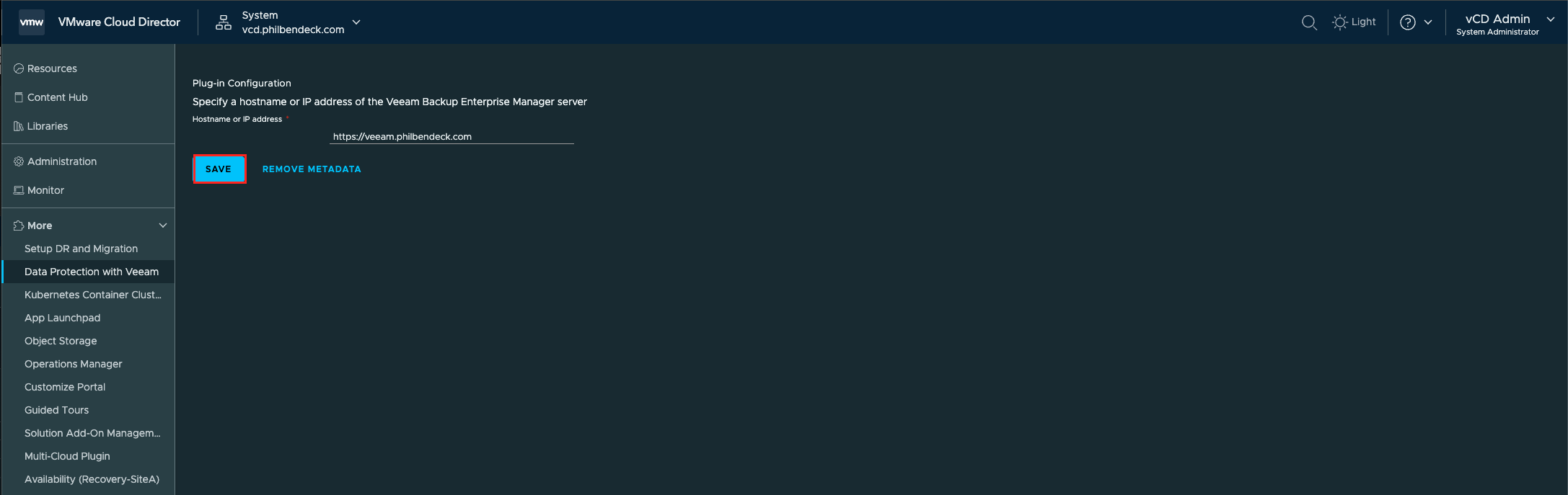
¶ Testing Tenant Access
Login as a tenant organization that has access to Data Protection with Veeam plugin, and ensure they can invoke the following:
- Login
- Test: Automatic Token Based Authentication
- Dashboard
- Test: Ensure metadata looks correct
- Jobs:
- Test: All the Veeam tenant jobs parsed successfully
- VMs
- Test: Ensure that VM backups parsed successfully (verify the number of restore points)
- Files
- Test: Run a File-Level Recovery on a VM
- Items
- Test: If the databases were being backed-up, ensure all the database backups parsed successfully.
¶ Veeam Login (Automatic Token Based Authentication)
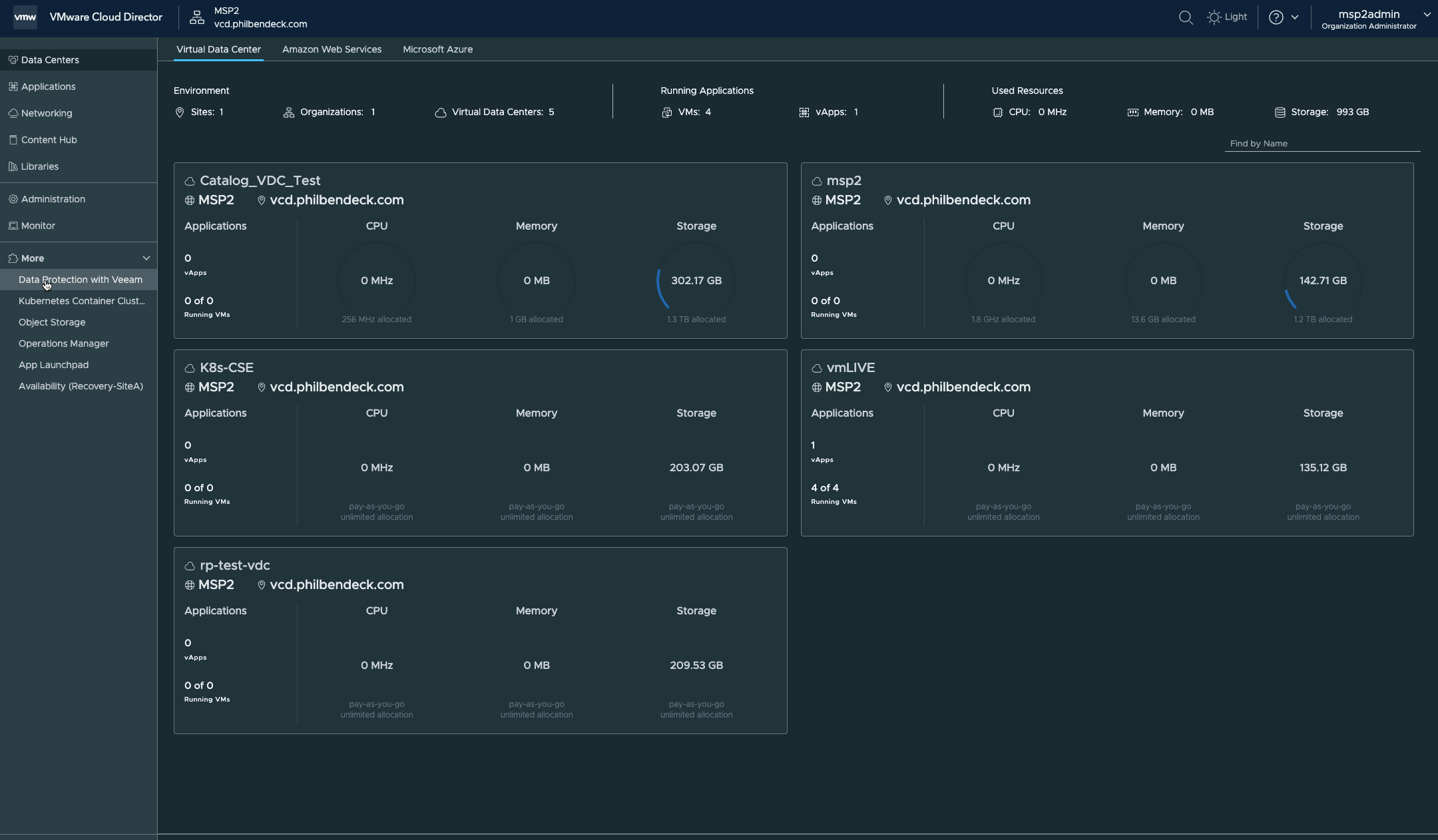
¶ Dashboard

¶ Jobs
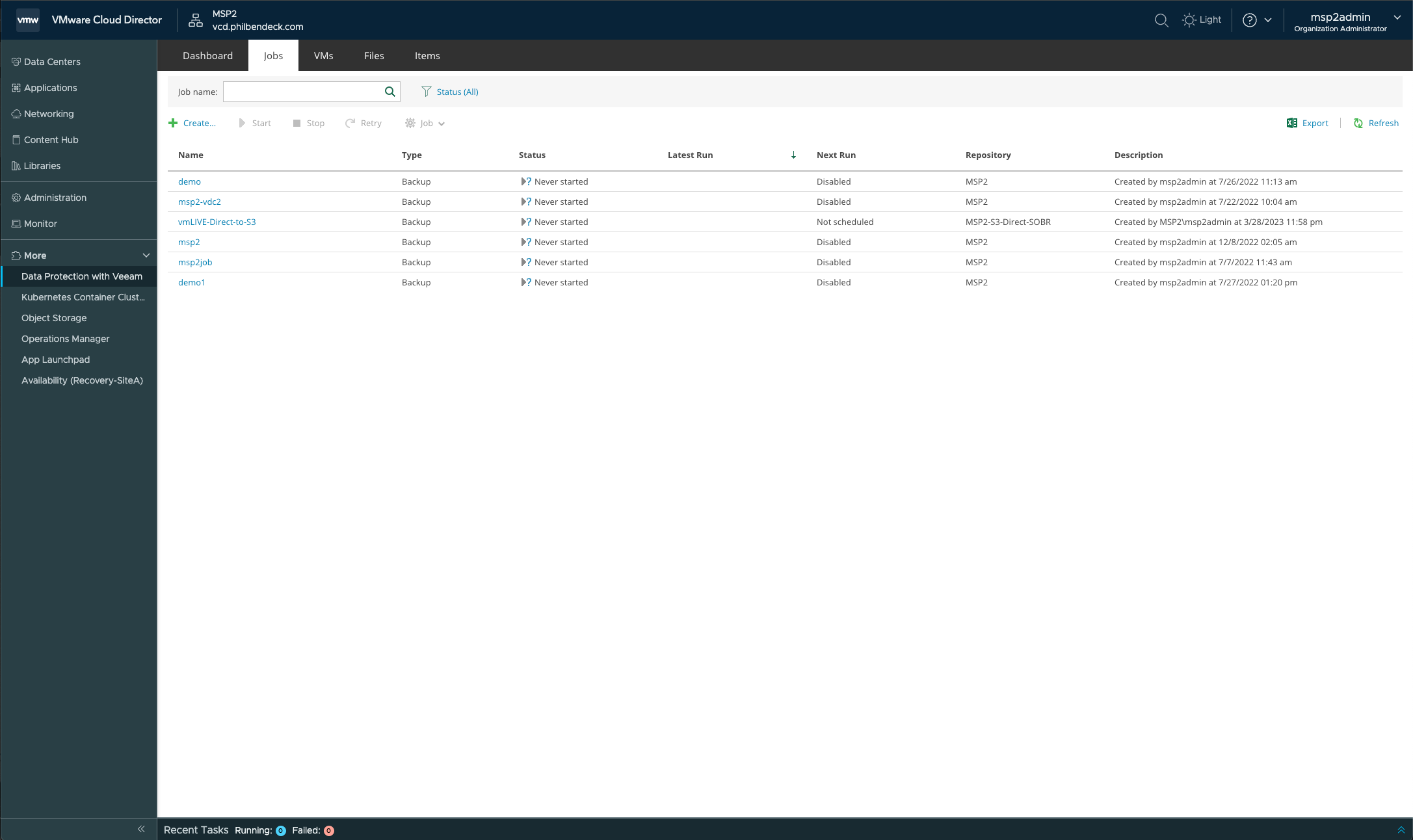
¶ VMs
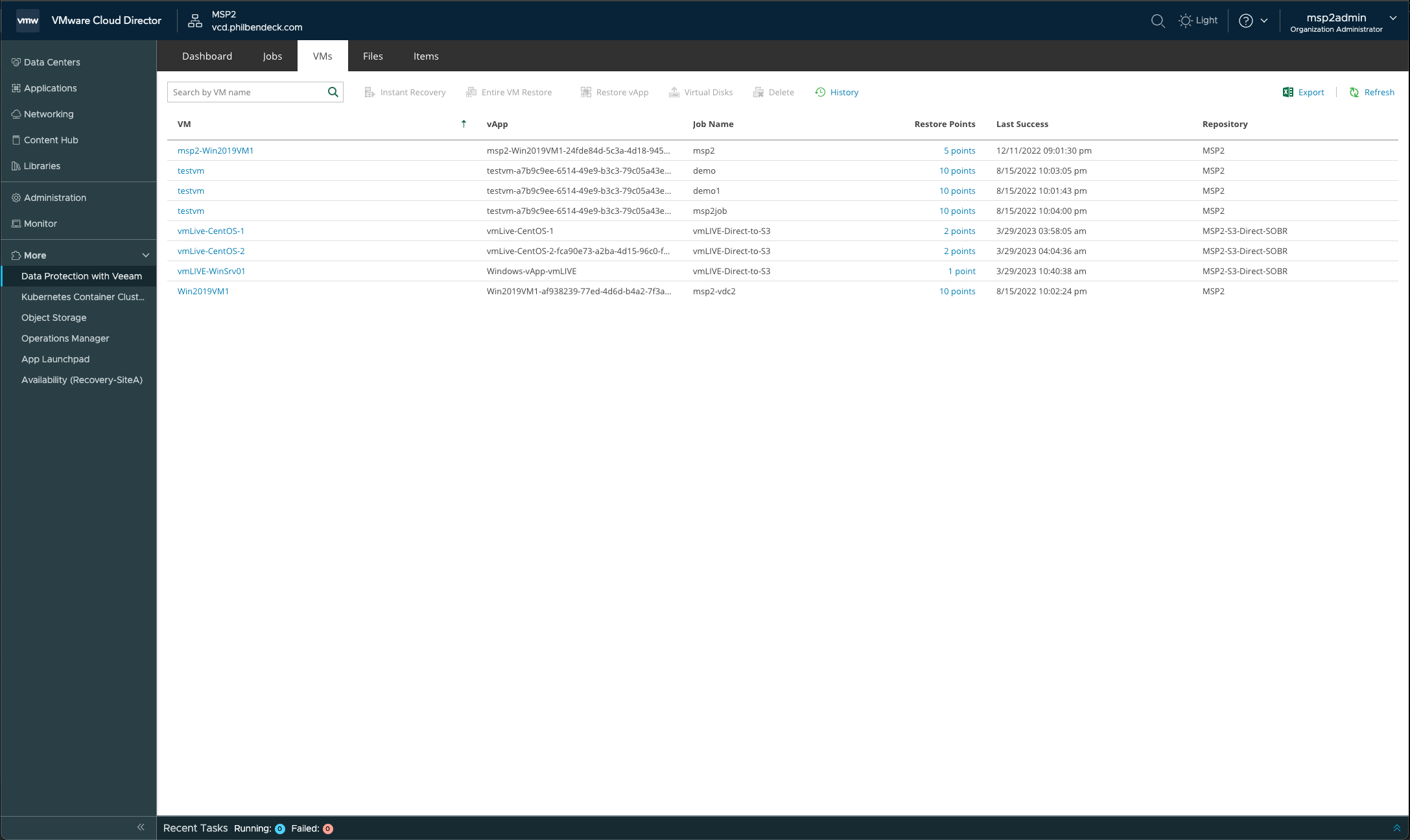
¶ Files
IMPORTANT – Test a file-level recovery on a VM
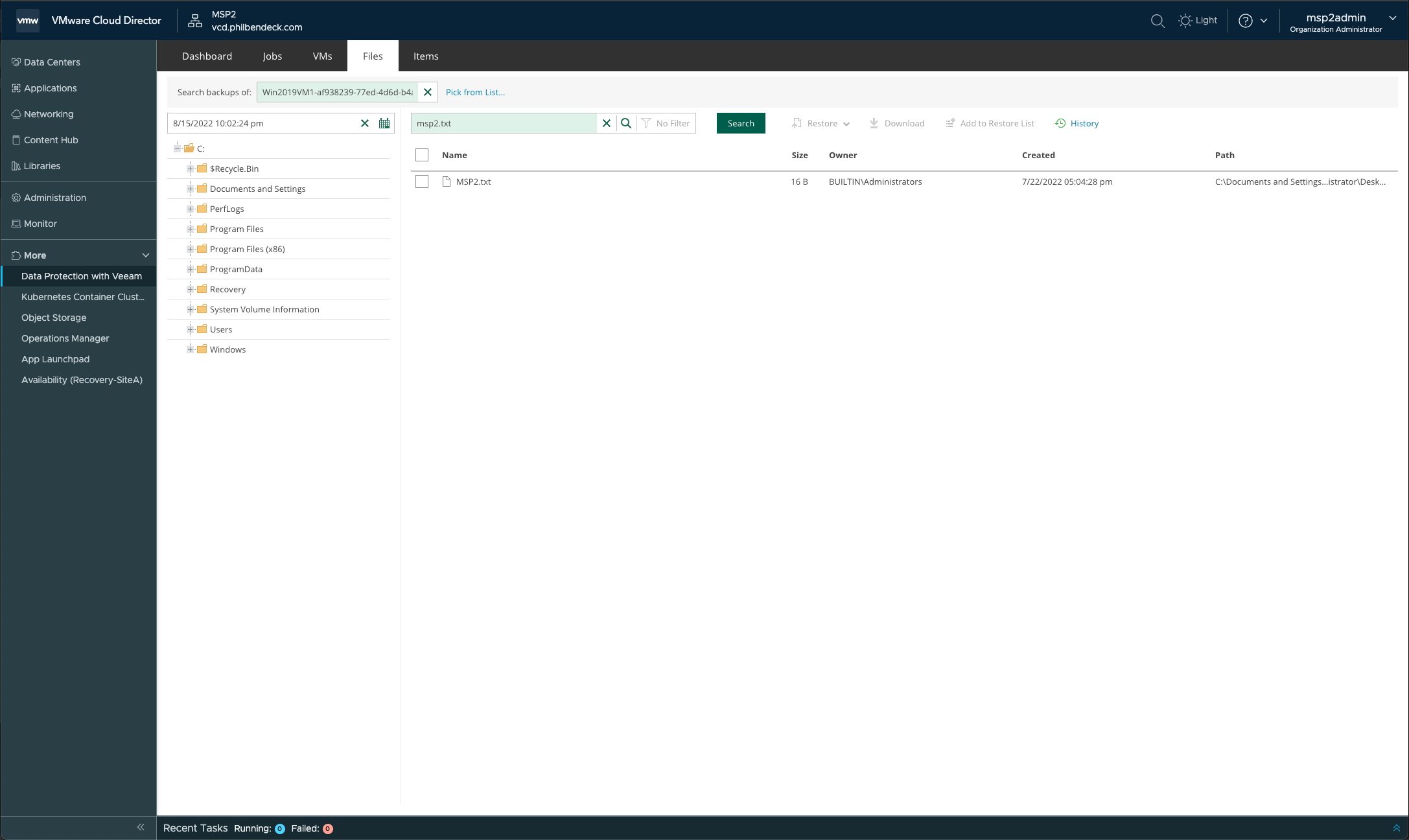
¶ Items
Note: In my environment, I'm not leveraging DBs backups within Veeam.